How to Open the Document Panel in Word 2013
 Please Note: This article is written for users of the following Microsoft Word versions: 2007, 2010, 2013, 2016, 2019, and Word in Office 365. If you are using an earlier version (Word 2003 or earlier), this tip may not work for you. For a version of this tip written specifically for earlier versions of Word, click here: Controlling Document Properties.
Please Note: This article is written for users of the following Microsoft Word versions: 2007, 2010, 2013, 2016, 2019, and Word in Office 365. If you are using an earlier version (Word 2003 or earlier), this tip may not work for you. For a version of this tip written specifically for earlier versions of Word, click here: Controlling Document Properties.
Controlling Document Properties
![]()
You may be aware that Word allows you to track and control quite a few properties relating to your document. Whenever you save a document to disk, Word appends the property information that is used to identify the file and its contents. These properties are also used by the file management utilities in Word and can be accessed by special Word fields.
If you want to change the document properties, you can do so using two interfaces: simple and advanced. How you display the simple interface depends on the version of Word you are using:
- If you are using Word 2010 or Word 2013, click the File tab of the ribbon and make sure that Info is selected at the left side of the screen. Then click the Properties drop-down list (upper-right side of the screen) and choose Show Document Panel.
- If you are using Word 2007, click the Office button, click Prepare, then Properties.
If you are using Word 2016 or a later version, the Document Panel is already visible under the Properties heading at the right side of the screen if Info is selected on the File tab of the ribbon. (See Figure 1.)
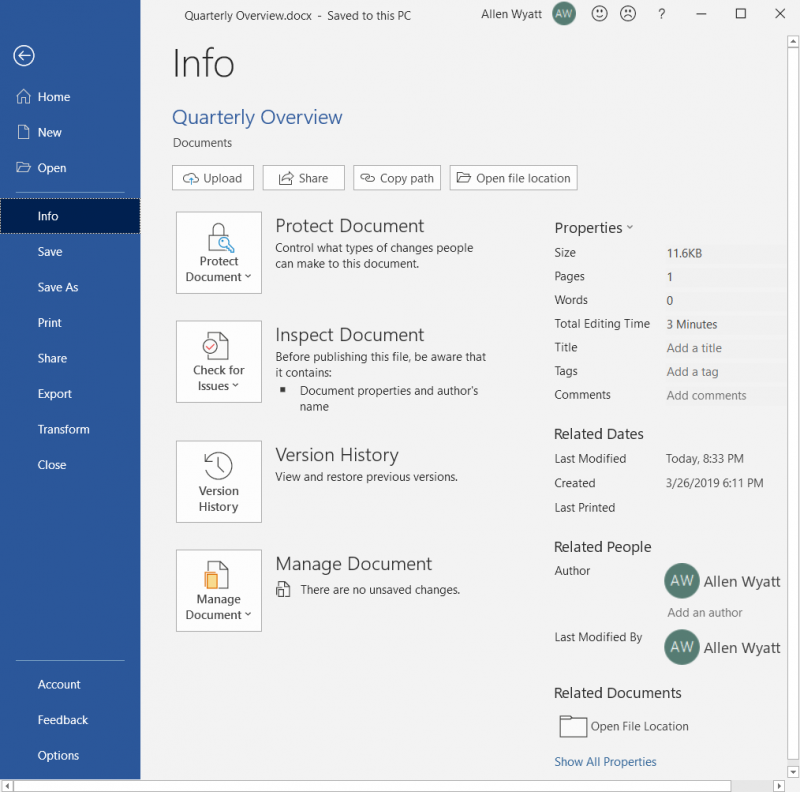
Figure 1. The Info section of the File tab of the ribbon.
Regardless of your version, a panel of common document properties appears. You can use the controls in the panel to make changes to the properties. If you want to change the properties more extensively, then use these techniques:
- If you are using Word 2010 or a later version, click the File tab of the ribbon and make sure that Info is selected at the left side of the screen. Then click the Properties drop-down list (upper-right side of the screen) and choose Advanced Properties.
- If you are using Word 2007, click the Office button, click Prepare, then Properties. Word displays the Document Information Panel at the top of your document, just below the ribbon. Use the Document Properties drop-down list (top-left corner of the Document Information Panel) to choose Advanced Properties.
Whenever you make changes to document properties, those changes are stored with the document itself. That means that any changes you make in one document's properties won't be reflected in a different document's properties.
WordTips is your source for cost-effective Microsoft Word training. (Microsoft Word is the most popular word processing software in the world.) This tip (7722) applies to Microsoft Word 2007, 2010, 2013, 2016, 2019, and Word in Office 365. You can find a version of this tip for the older menu interface of Word here: Controlling Document Properties.
Author Bio
With more than 50 non-fiction books and numerous magazine articles to his credit, Allen Wyatt is an internationally recognized author. He is president of Sharon Parq Associates, a computer and publishing services company. Learn more about Allen...
MORE FROM ALLEN
Can't Delete Web Page Created by Excel
Excel can be used to create Web pages, either from a portion of a worksheet or from the entire thing. What happens, ...
Discover More
Rejecting Changes in a Document
When a group of people edits a document with Track Changes turned on, it can be tempting for one of the editors to use ...
Discover More
Standard Text before a Sequence Number
When you use fields to number items within a document, you may want to add some standard text before each field. There ...
Discover More
More WordTips (ribbon)
Changing Lots of Title Properties
Word maintains a collection of descriptive properties for each document you create. One of these properties is the Title ...
Discover More
Embedding Your Phone Number in a Document
One way you can designate your responsibility for a document is to add your phone number to it. There is no need to add ...
Discover More
Incorrect Last Modified Date on E-mailed Documents
Word maintains, in a document's properties, several dates such as the date the document was created and last accessed. ...
Discover More
How to Open the Document Panel in Word 2013
Source: https://wordribbon.tips.net/T007722_Controlling_Document_Properties.html
0 Response to "How to Open the Document Panel in Word 2013"
Post a Comment